How to Download / Install Zebra Package Manager
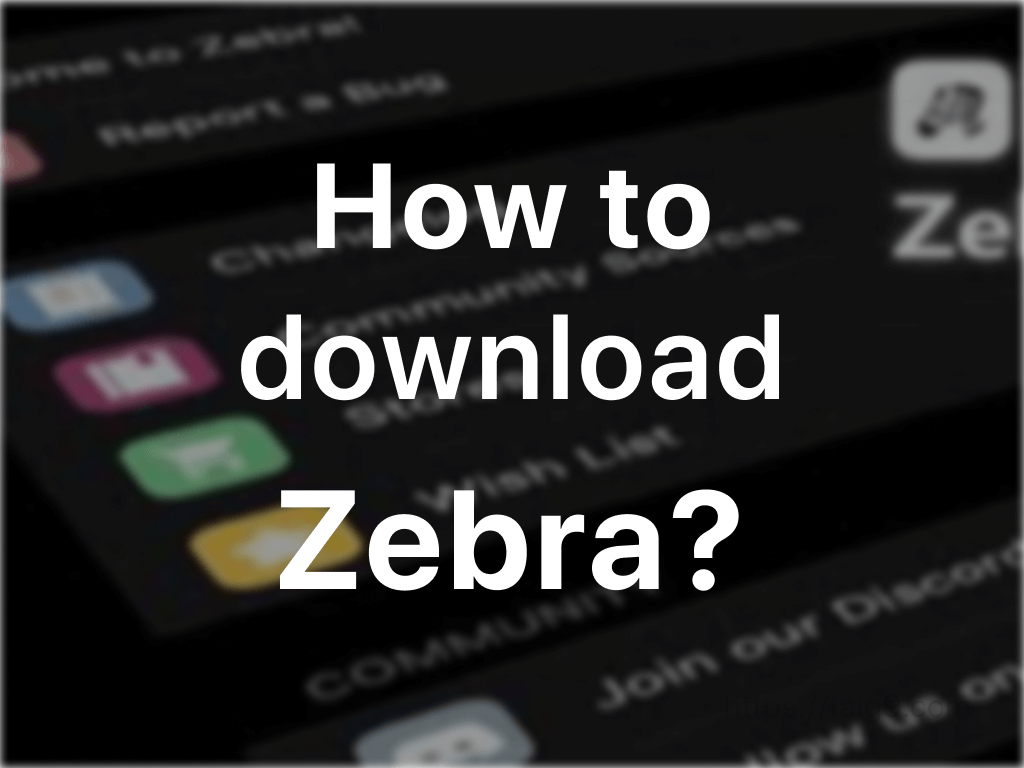
Zebra is a Package Manager for iOS / iPhone jailbreak. It is built to support iOS 9 up to iOS 13 and for iPhones and iPads.
Zebra is fully open-source and has been forged with speed. So this has become more efficient. Moreover, Zebra allows you to customize their app with dark mode and custom app management. This is one of the best features in Zebra as the other package managers like Cydia and Sileo does not offer a feature like this.
Zebra supports for checkra1n, Chimera, Odyssey, unc0ver, and many others. The latest Zebra update also consist of many bug fixes. You will see an update is waiting if you are using Zebra.
The tweet for this latest update has added a thanking note to Odyssey Team member Diatrus for his help with fixing the issues.
But what to keep in mind is that Zebra is still not a default Package Manager like Sileo or Cydia. It is said that the Checkra1n team will add Zebra into their checkra1n installer. But still there is no practical clue for this.
How to Download Zebra?
Step 1 of 2 :
You may download Zebra from either Sileo or Zebra GitHub repository. But you need to jailbreak your device before installing Zebra. If you are not sure which Jailbreak Tool to use, find out the below jailbreak tools or install TaigOne Jailbreak Tool Finder.
You may jailbreak the device from any jailbreak tool / method mentioned here.
- Unc0ver
- Chimera
- Electra
- Checkra1n
- H3lix
If none of the above works with your device, You may check Other available jailbreak tools or TaigOne Jailbreak tool finder to make the tool finding job easy for you.
Step 2 of 2 :
- Now let’s see how to install Zebra from Sileo.
After the jailbreak process you may install either Sileo as the Package Manager. In Sileo, You will find Zebra listed down. Select it and install it.
That’s it. Zebra's latest package manager is yours now. Enjoy!
- How to install Zebra from Github (Using Xcode & theos)
The process is bit technical and if you're not sure, we recommend you to use Sileo in order to get Zebra installed.
Install Using Xcode & theos.
This method of installing Zebra is bit more complicated and needs technical expertise.
If you want to compile Zebra yourself, you can use the following steps. A computer running macOS is required and must have Xcode installed
1.Clone this repository using "git clone --recursive https://github.com/wstyres/Zebra.git"
2.When you run the above command a folder will be created. And the name of the folder is Zebra and type the command "cd Zebra" to go into the Zebra folder
3.Next type the command "xcpretty". This is a one time command and it will install the nessasary dependancies.
4.If you have theos in stalled, you can skip this step. Otherwise install theos using the commands
5.Type the command "make do".
6.Now you have built your own copy of Zebra Package Maneger.
But if you feel doing a jailbreak just for Zebra is too much or you want a test run first, then you are in the correct place to look for. There is a Zebra demo version which you can feel the experience of Zebra without jailbreaking your device. This is a lightweight Zebra And what you need to keep in mind is this doesn’t fully functional like Zebra V1.1.13.
How to install Zebra for non jailbroken devices?
Zebra Demo is a lightweight version of Zebra package manager. You can experience Zebra without jailbreaking your device. Zebra Demo is supported iOS 9 and later versions. This demo version is available in TaigOne and you can install it free of charge. Here is the step by step guide of installing Zebra demo app.
How to Install Zebra Using TaigOne
Step 1 : Install Taigone App for downloading Zebra without jailbreak. If you already have Taigone installed, you may continue to Step 2.
Step 2 : Open Taigone App and scroll down to find "Zebra"Step
3 : Tap on it and tap on Install at top right in the next window.
Step 4 : Tap on Allow to download Zebra to the settings. (Once downloaded you have to open Settings → Downloaded Profile to continue the process)
Step 5 : Tap on Install and provide your passcode if required and continue the installation process. Once completed you will be back to the home screen.
Step 6 : Find Zebra on your home screen and enjoy.
FAQ on Zebra
- Is Zebra Available only for Jailbroken Devices?
Zebra full functional version is available only for jailbroken devices. But Zebra demo version can be installed in iOS version and in any device.
- Can I run Cydia and Zebra together?
Yes you can. Both apps can run simultaneously.
- How to Install Zebra for Free?
First you have to jailbreak the iPhone with a suitable jailbreak tool. All the methods are available here.
- What is Zebra Demo?
Zebra demo is a lightweight version of Zebra original app. This is not fully functional as the original app. Also this demo version does not need jailbreak.
- What is the latest version of Zebra Package Manager?
At the moment, the latest version is V1.1.13. This can be changed with time.
- Who is the developer of Zebra?
Developer @xTM3x aka Wilson is the developer of Zebra.
- Does Zebra compatible with Parcility Package Manager?
Parcility package manager is another alternative to the package managers like Cydia and Zebra. So Zebra works perfectly with Parcility
